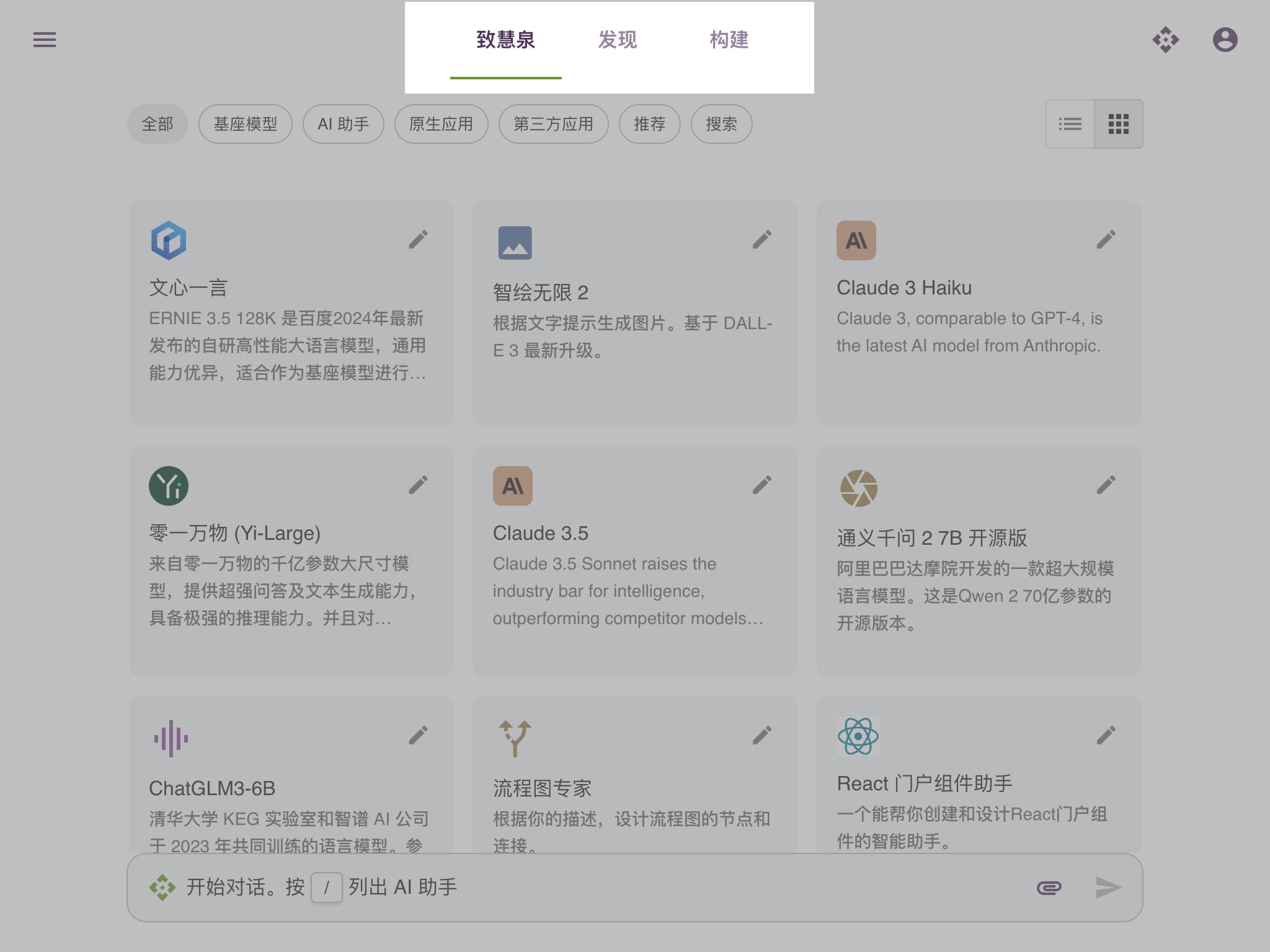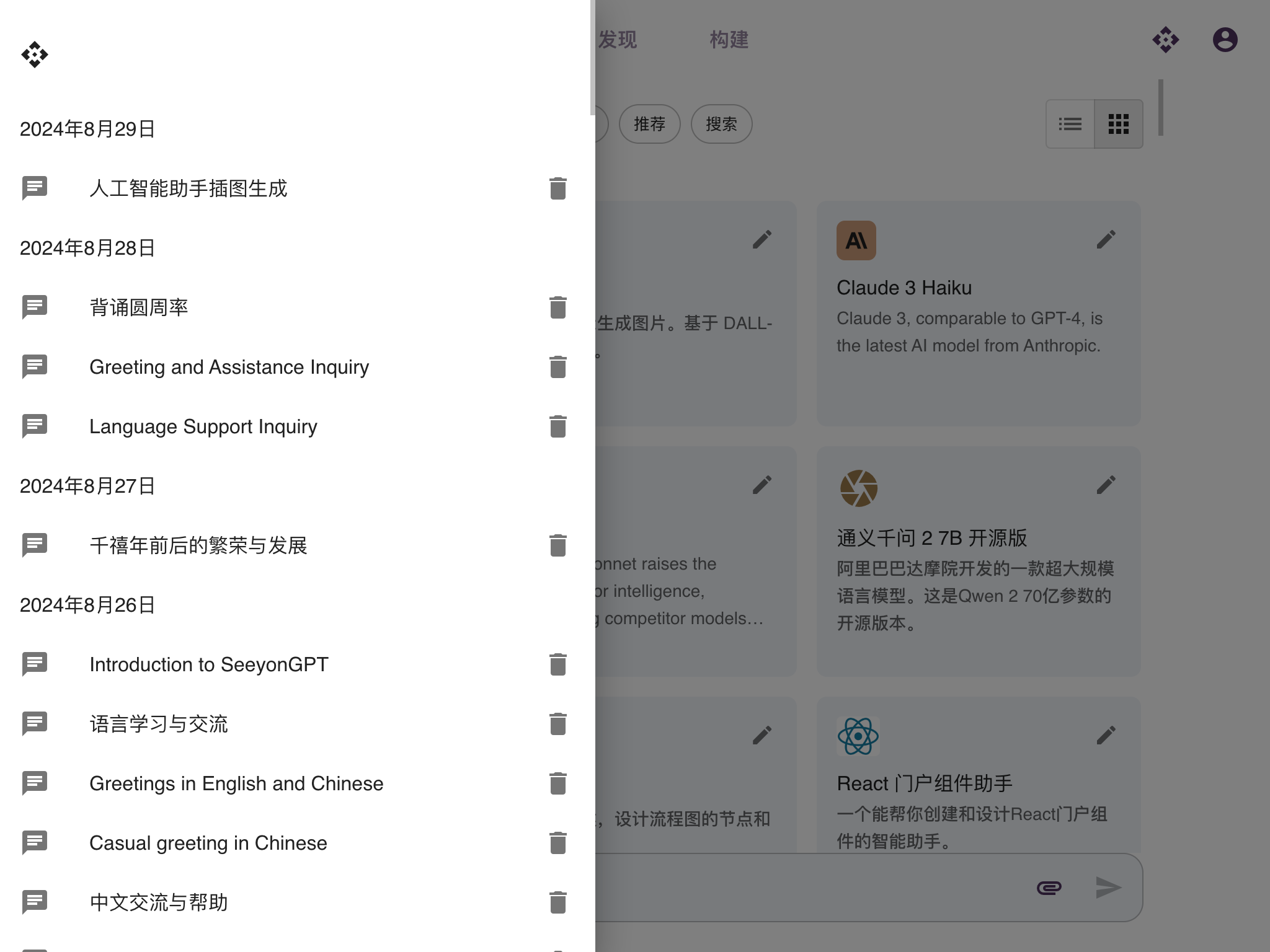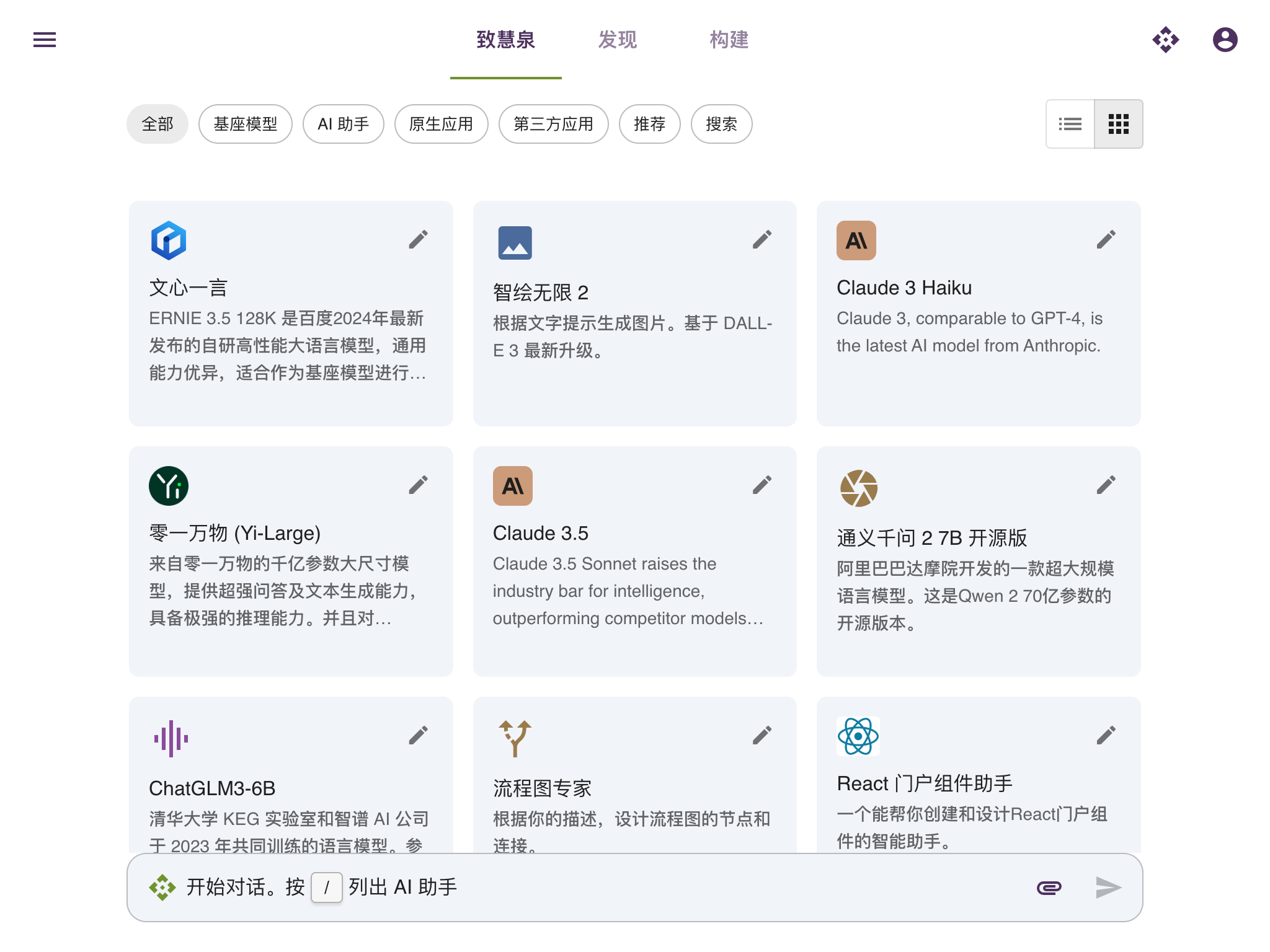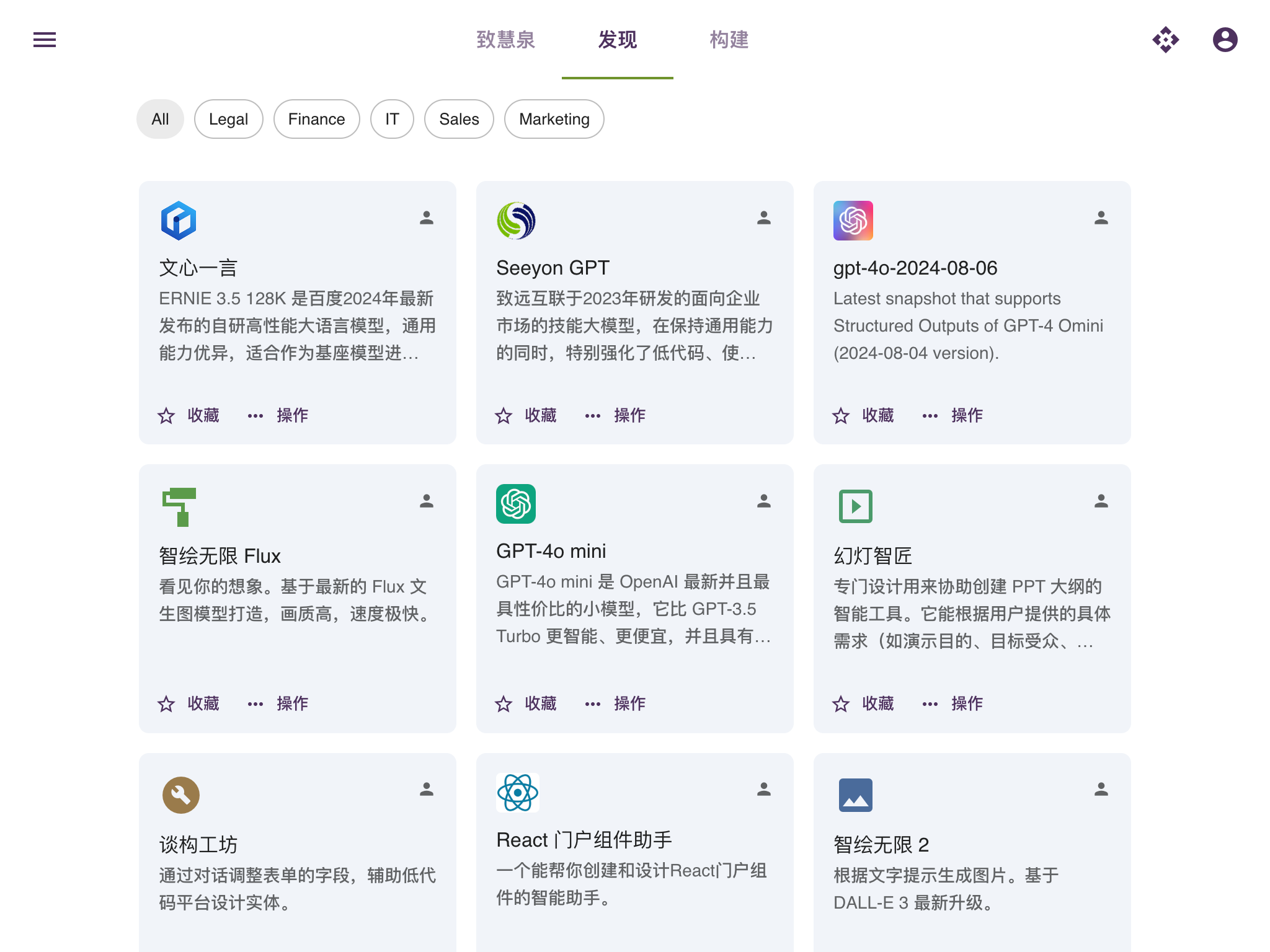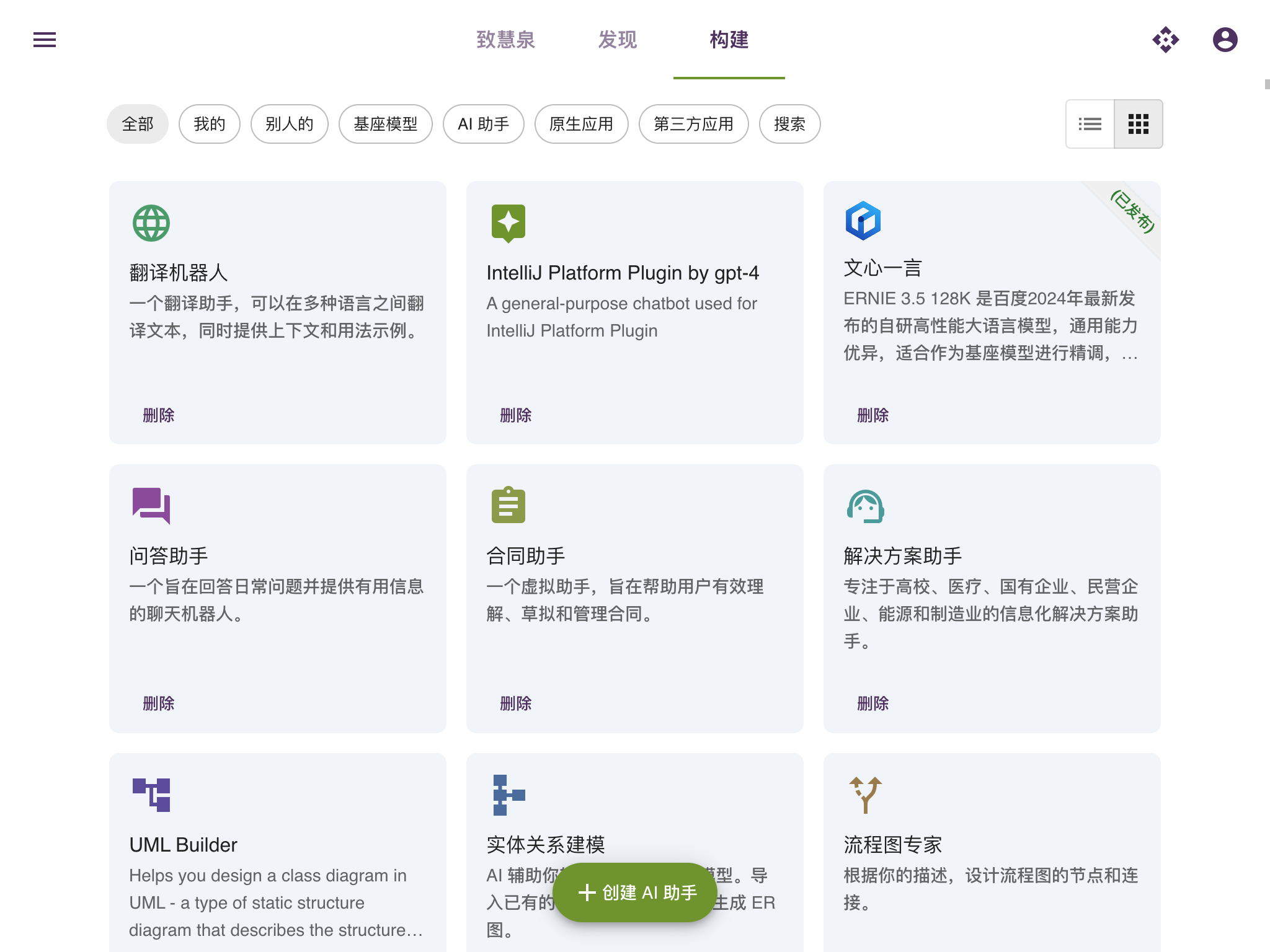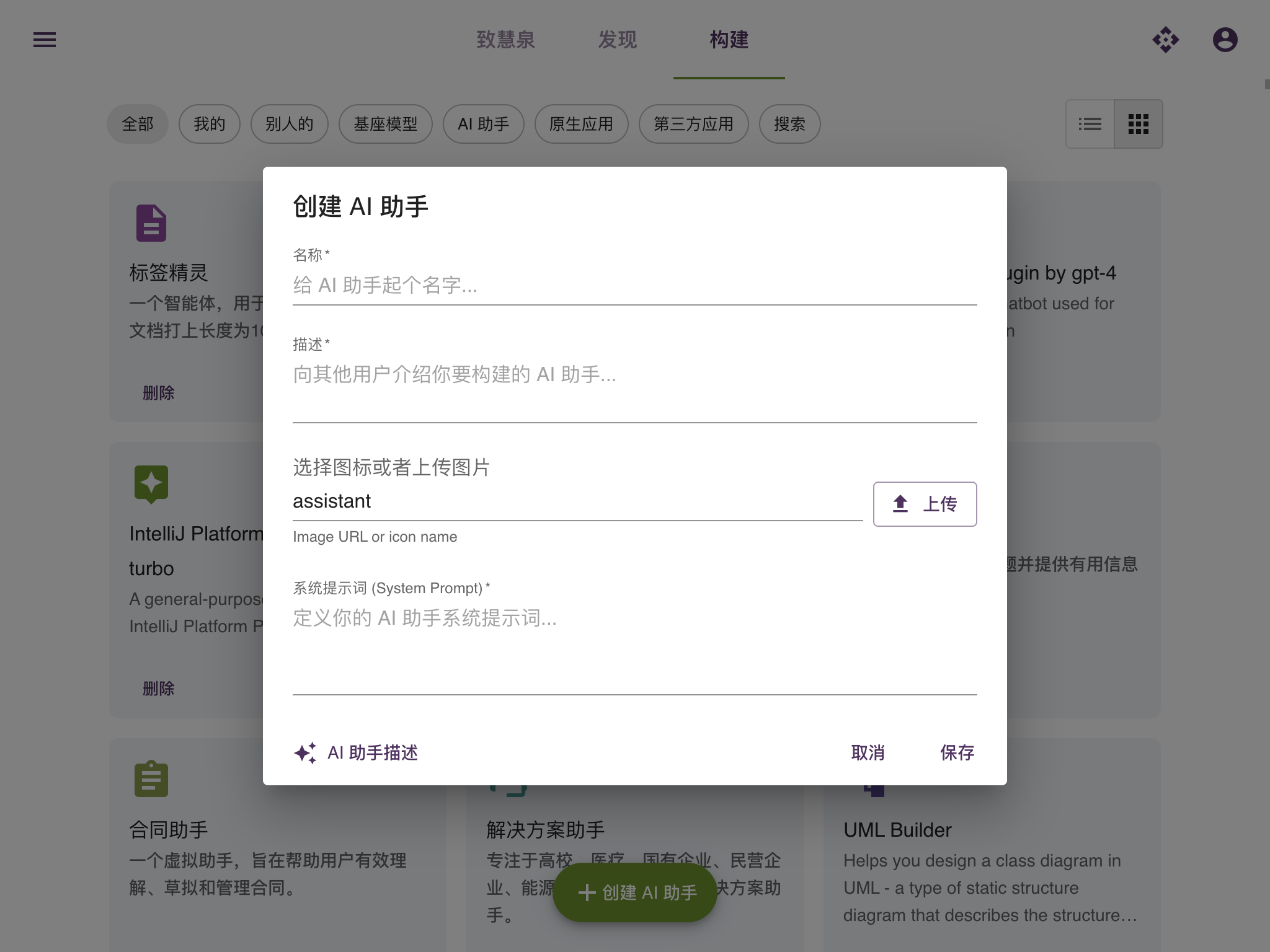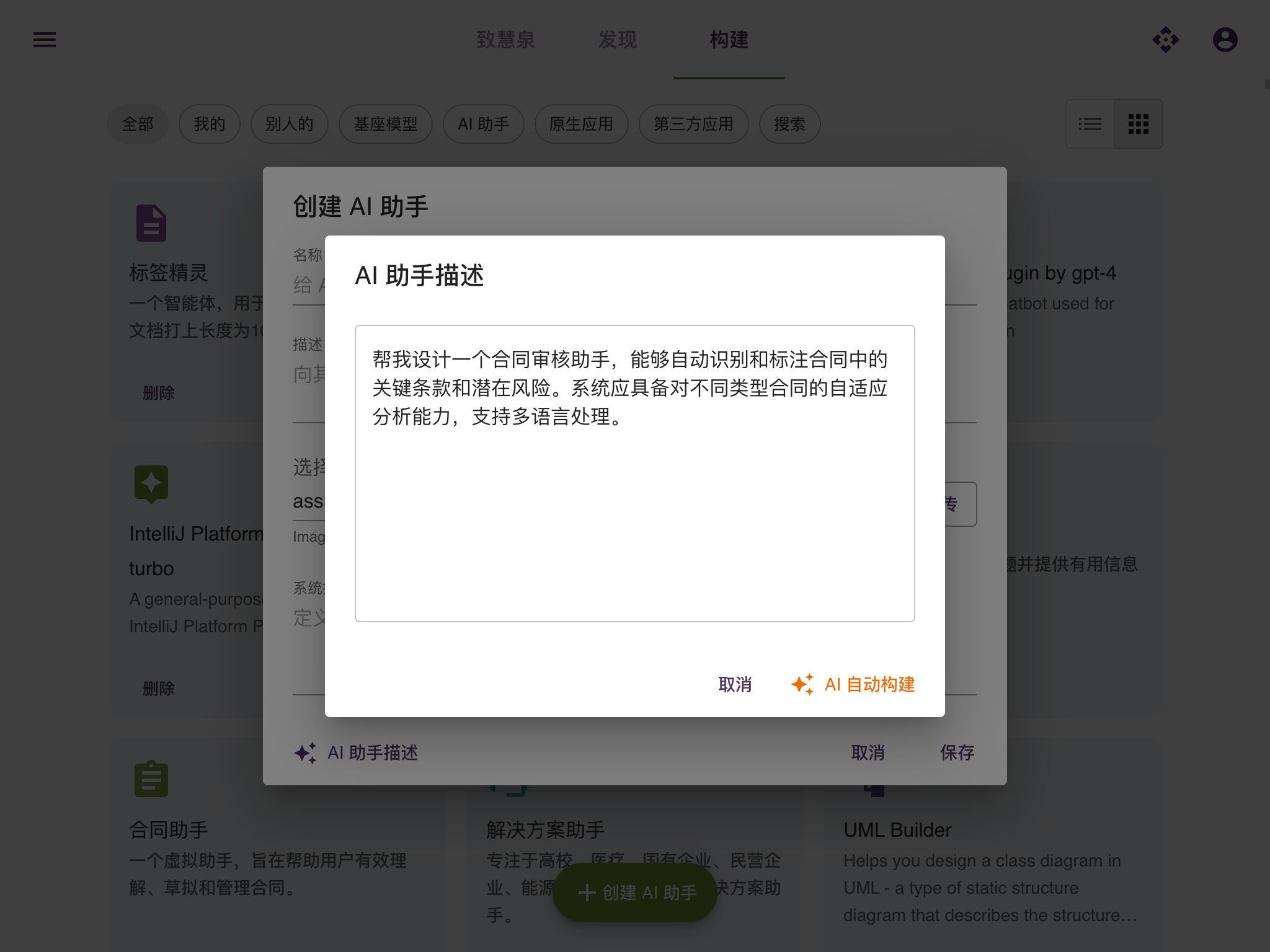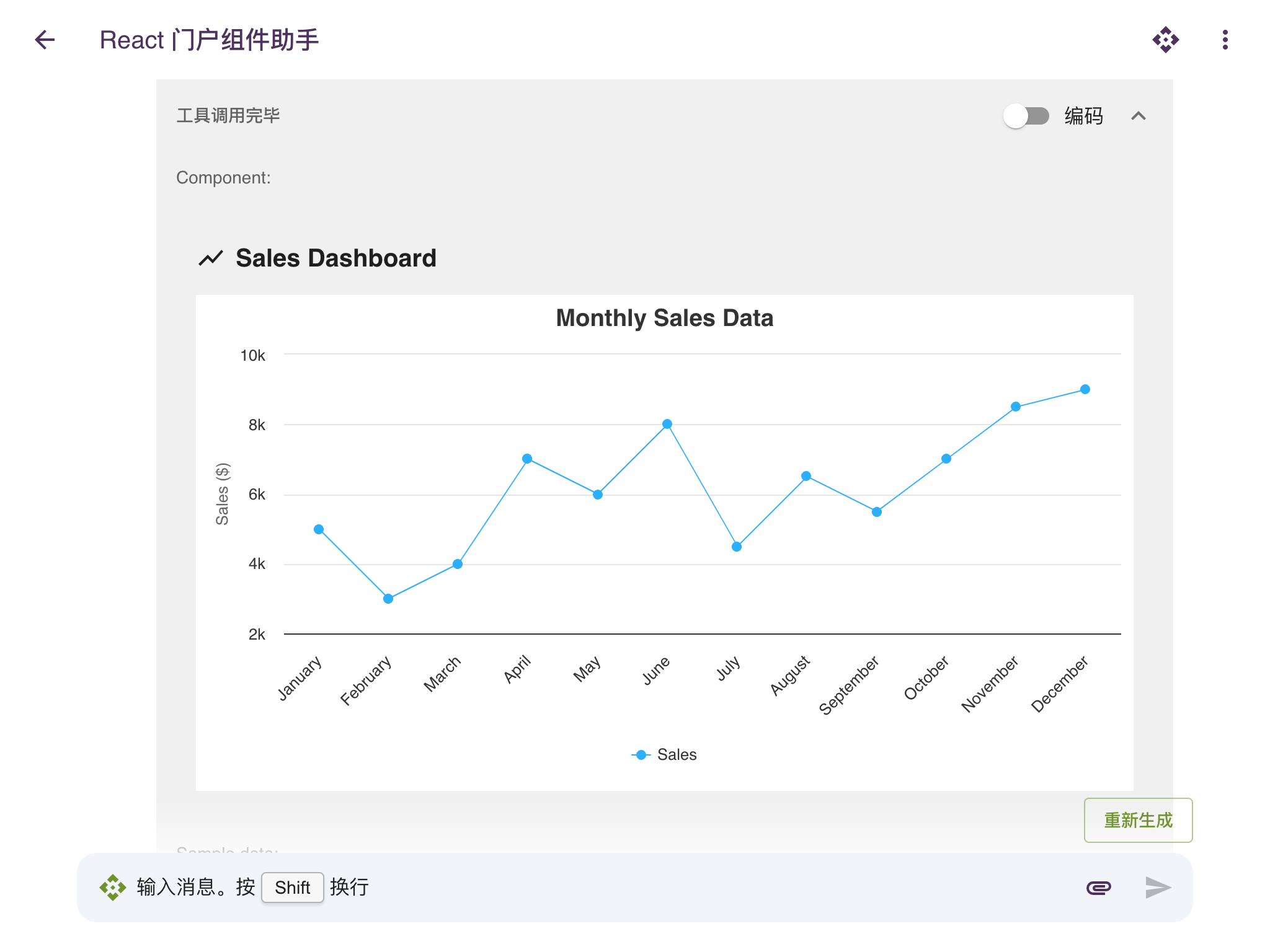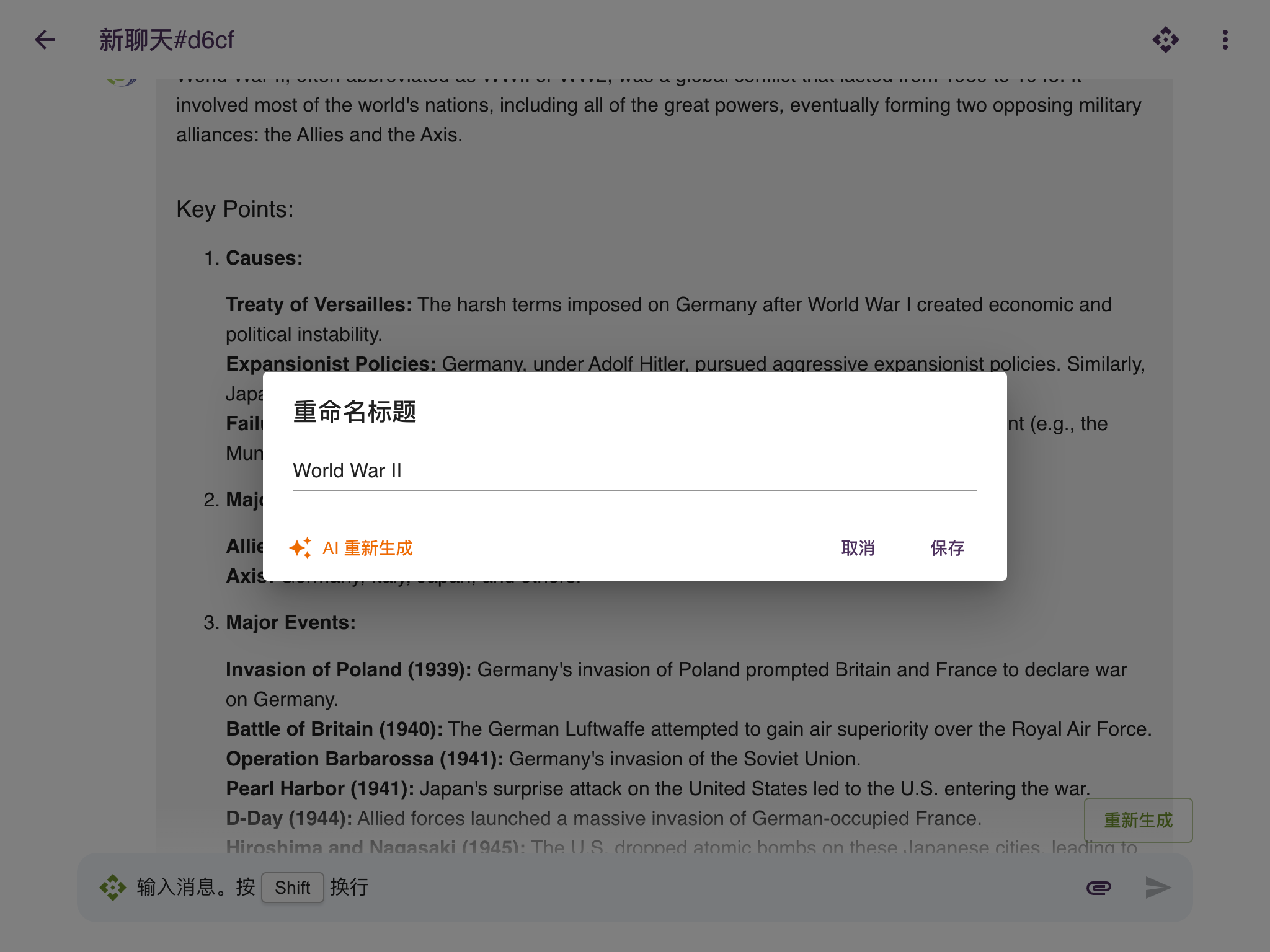Seeyon Chat User Manual
I. Introduction
1. What is Seeyon Chat?
Seeyon Chat is an innovative platform that seamlessly integrates cutting-edge AI technology into your daily workflow. It empowers you to create intelligent chatbots, streamline collaborative processes, and leverage the power of large language models (LLMs) to enhance productivity and efficiency.
2. Key Features and Benefits
- AI-Powered Chatbots: Create custom chatbots tailored to your specific needs, whether for customer support, knowledge management, or automating repetitive tasks.
- Intuitive Chat Interface: Enjoy a user-friendly chat experience with support for rich text formatting, file uploads, and real-time streaming responses.
- Advanced Prompt Engineering: Customize chatbot behavior and responses using prompt templates and access system variables for dynamic and personalized interactions.
- Form Creation: Design interactive forms to collect structured data from users and leverage it to personalize chatbot responses.
- API Integration: Extend chatbot capabilities by integrating external APIs to access real-time information and perform actions in external systems.
- Comprehensive Administration: Manage users, groups, and system-wide settings with powerful admin tools and access detailed analytics.
- Flexible Deployment: Deploy Seeyon Chat on your own servers or leverage our cloud-based solution for hassle-free setup and maintenance.
3. Target Audience
Seeyon Chat is designed for a wide range of users, including:
- Business Professionals: Streamline workflows, automate tasks, and access information quickly.
- Developers: Extend chatbot functionality with API integrations and customize prompts for tailored responses.
- IT Administrators: Manage users, groups, and system settings to ensure a secure and efficient chat environment.
- Customer Support Teams: Build AI-powered chatbots to provide instant support and resolve customer queries efficiently.
- Knowledge Management Specialists: Leverage chatbots to create interactive knowledge bases and facilitate information retrieval.
II. Getting Started
1. Account Registration and Login
To access Seeyon Chat, you need to register for an account.
-
For Seeyon Employees:
- Visit the Seeyon Chat login page and enter your official @seeyon.com email address and password.
- If you haven't set a password yet, you'll receive a verification code via email to activate your account.
-
For External Users:
- You'll need an invitation code from a Seeyon Chat group administrator.
- Visit the registration page and enter your name, email address, password, and the invitation code.
-
For on-premise users:
- Your deployment are shipped with a default admin account.
- By default, user can register their own account freely.
2. User Interface Overview
Once logged in, you'll be greeted by the Seeyon Chat dashboard. The interface is designed for ease of use and intuitive navigation.
- Navigation Bar: Located at the top of the screen, the navigation bar provides access to the main sections of the application, including Home, Market, and Workshop.
- Chat History Sidebar: A sidebar that displays your recent chat history, allowing you to quickly switch between conversations.
- Main Content Area: The central area of the screen where chat conversations, chatbot details, and other content are displayed.
3. Navigating the Dashboard
- Home Tab: Your central hub for starting new chats, accessing recently used chatbots, and viewing system notifications.
- Market Tab: Discover and explore a wide range of pre-built chatbots created by other users.
- Workshop Tab: Create and manage your own custom chatbots.
You can easily switch between tabs by clicking on the corresponding tab in the navigation bar.
III. Chatbots
1. Understanding Chatbots
Chatbots are AI-powered conversational agents that can interact with users in a natural language format. They can be programmed to provide information, answer questions, automate tasks, and engage in conversations. Seeyon Chat leverages the power of LLMs to create intelligent and versatile chatbots.
2. Creating a Chatbot
a. Defining Chatbot Details
To create a new chatbot, navigate to the "Workshop" tab and click on the "Create Chatbot" button. You'll be presented with a form to define the chatbot's details:
-
Name: A descriptive name for your chatbot.
-
Description: A brief overview of the chatbot's purpose and capabilities.
-
Avatar: Select an icon or upload an image to represent your chatbot visually.
-
Model: Choose the underlying LLM that powers your chatbot. Options include GPT-3.5 Turbo, GPT-4o mini, Wenxin Yiyan, and Seeyon GPT.
-
Prompt: (Optional) A system prompt that guides the chatbot's behavior and response style. This is where you can define the chatbot's persona, knowledge domain, and conversational tone.
b. Using the AI Assistant Description Generator
If you need help crafting a compelling chatbot description, Seeyon Chat provides an AI-powered description generator.
-
Click on the "AI Assistant Description" button.
-
Enter a brief overview of your chatbot's intended purpose in the provided text field.
-
Click "AI Generates" to have the AI generate a name, description, and system prompt for your chatbot.
-
Review the generated content and make any necessary adjustments.
c. Adding Files and APIs
You can enhance your chatbot's knowledge and capabilities by adding relevant files and integrating external APIs.
- Files: Upload documents, spreadsheets, or text files to provide your chatbot with a knowledge base to draw from.
- APIs: Integrate external APIs by providing OpenAPI specifications (in YAML format). This allows your chatbot to access real-time information and perform actions in external systems.
d. Enabling Tools
Seeyon Chat allows you to enable specific tools for your chatbot, expanding its functionalities beyond simple conversation. These tools can be accessed and utilized by the LLM based on the context of the conversation.
- Tool Selection: In the chatbot editing form, you'll find a section dedicated to "Enabled Tools." Select the tools you want to enable for your chatbot.
- Available Tools:
- Get Current Time: Allows the chatbot to retrieve and display the current date and time.
- Generate Image: Enables the chatbot to generate images based on user prompts using DALL-E 3.
- Generate Flow Chart: Allows the chatbot to create flowcharts from user-provided descriptions.
- Generate Class Diagram: Enables the chatbot to generate UML class diagrams from descriptions of system structures.
- Generate ER Diagram: Allows the chatbot to create entity-relationship diagrams based on user inputs.
- API Access: Enables the chatbot to make HTTP requests to external APIs based on user input and the provided OpenAPI specifications.
- Python Code Interpreter (customized version only): Allows the chatbot to execute Python code within a secure sandbox environment.
- OCR (customized version only): Enables the chatbot to perform optical character recognition on images.
e. Setting Up Forms
Forms enable you to collect structured data from users and leverage it to personalize the chatbot's responses upon start of a new chat.
- Define form fields using a JSON schema. You can use the "Write for Me" feature to have the AI generate a schema based on a natural language description.
- Reference form data in your chatbot's prompt using Mustache syntax. For example,
{{formData.fieldName}}will render the value submitted for the field named "fieldName.". See Prompt Template Customization for more details.
f. Managing Members deprecated
For collaborative projects, you can add members to your chatbot and assign them specific roles.
- Roles: Define roles that determine the level of access and permissions each member has.
- Members: Invite users to join your chatbot and assign them to the appropriate roles.
g. Publishing and Unpublishing
Once you're satisfied with your chatbot, you can publish it to make it available to other users.
- Publish: Submit your chatbot for review by an administrator. Once approved, it will be listed in the "Market" tab.
- Unpublish: Remove your chatbot from the "Market" tab, making it private again.
Your submitted chatbots will be reviewed by an administrator before being published.
3. Cloning Chatbots
You can clone existing chatbots to create new ones based on their settings and configurations.
- Navigate to the chatbot's detail page.
- Click on the "Clone" button.
- A new chatbot will be created with the same settings as the original. You can then modify the cloned chatbot as needed.
4. Interacting with Chatbots
a. Starting a Chat
To interact with a chatbot, click on its name or avatar in the "Home" or "Market" tab. This will open a new chat window.
b. Sending Messages and Files
- Type your message in the chat input box and press Enter to send it.
- You can also upload files by clicking on the "attachment" icon.
c. Using Slash Commands
Slash commands are shortcuts that allow you to quickly access chatbot features or perform actions.
- Type "/" in the chat input box to see a list of available slash commands.
- Select a command from the list or type the command name followed by any required parameters.
d. Regenerating Responses
If you're not satisfied with a chatbot's response, you can regenerate it by clicking the "Regenerate" button. This will prompt the chatbot to generate a new response based on the same input.
e. Special Element Renderers
Seeyon Chat features special element renderers that allow chatbots to generate and display interactive elements directly within the chat interface. These elements can be created using React, Vue, or the v5PortalWidget framework.
- React Components: The chatbot can generate JSON code that defines a React component. This code will be dynamically loaded and rendered in the chat, providing a live preview of the component.
- Vue Components: Similar to React, chatbots can also generate JSON code for Vue components, which are then compiled and displayed in the chat.
- v5PortalWidget: This framework allows for the creation of interactive widgets for the Seeyon V5 portal. The chatbot can generate JSON code defining the structure, scripts, and styling of a v5PortalWidget, and Seeyon Chat will render a live preview of the widget.
When the chatbot generates a response containing these special elements, you'll see a collapsible section titled "Tool call completed." Expanding this section will reveal either the live preview of the component/widget or the raw JSON code, depending on a toggle switch.
Consult the Seeyon Chat Developer Document for more details on how to create and use these special element renderers.
5. Viewing Chatbot Details
You can view the details of a chatbot by clicking on its name in the "Workshop" or "Market" tab. The detail page displays information about the chatbot, including its description, model, prompt, and members.
6. Finding Chatbots in the Market
a. Browsing and Filtering
The "Market" tab displays a list of published chatbots. You can browse through the list or use filters to narrow down your search.
- Filters: Filter chatbots by category, model, or other criteria.
b. Starring Chatbots
You can star chatbots that you find useful or interesting. Starred chatbots will be displayed prominently on your "Home" tab for easy access.
IV. Chats
1. Managing Chats
a. Creating a New Chat
You can start a new chat with any chatbot from the "Home" or "Market" tab. Simply click on the chatbot's name or avatar, and a new chat window will open. You can also initiate a new chat without selecting a specific chatbot, which allows you to use slash commands to choose a chatbot within the chat window.
The Home tab also provides a chat box at the bottom of the page, allowing you to start a new chat with the default LLM.
b. Renaming Chat Titles
You can rename a chat to make it easier to identify in your chat history.
- Click on the "more_vert" icon (three vertical dots) in the chat window's toolbar.
- Select "Rename Title..." from the menu.
- Enter a new title for the chat in the dialog box and click "Save."
The chat title is generated based on the chatbot's description and the last message in the chat.
c. Deleting Chats
You can delete chats from your chat history if you no longer need them.
- Click on the "more_vert" icon in the chat window's toolbar.
- Select "Delete" from the menu.
- Confirm the deletion in the dialog box.
2. Chat History and Navigation
Seeyon Chat provides convenient ways to manage and navigate your chat history.
- Chat History Sidebar: The sidebar displays a list of your recent chats. Click on a chat to open it in the main content area.
- Date Dividers: The chat history is organized by date, making it easy to find conversations from a particular day.
3. Exporting Chat Content
You can export the content of a chat in various types for sharing, archiving, or further analysis.
- Click on the "more_vert" icon in the chat window's toolbar.
- Select "Export..." from the menu.
- Choose the desired export type (article, table, or script).
4. Forking Conversations
The "Fork" feature allows you to create a new chat from an existing conversation, starting from a specific point in the chat history. This is useful for exploring alternative paths or focusing on a particular aspect of the conversation.
- Navigate to the message in the chat history where you want to start the new conversation.
- Click on the "Cut conversation here" button next to the message.
- A new chat will be created, starting from the selected message.
V. Advanced Features
1. API Integration
Seeyon Chat allows you to integrate external APIs into your chatbots, expanding their functionality and enabling them to access real-time information and interact with external systems.
a. Enabling API Access
- Navigate to the chatbot's detail page and go to the "API" tab.
- Click the "Add OpenAPI Spec" button.
b. Adding OpenAPI Specifications
- Paste the YAML content of your OpenAPI specification into the provided text area. The OpenAPI specification defines the structure and functionality of the API you want to integrate.
- Click "Save" to store the specification. You can add multiple specifications for different APIs.
c. Referencing APIs in Chatbot Prompts
To make your chatbot aware of the available APIs, you can reference them in its prompt.
- Use the
{{#API}}...{{/API}}tags to enclose the API information. - Within these tags, you can use the
{{API}}variable to render the list of APIs. - For example:
{{#API}}
Available APIs:
{{API}}
{{/API}}
This will display a list of available APIs within the chatbot's prompt, making it aware of the potential functions it can call.
Since inclusion of the any existing API information in the prompt is the default behavior, you can omit the {{#API}}...{{/API}} tags if no additional API information is needed.
d. Triggering API Calls
API calls are triggered based on the user's input and the chatbot's understanding of the available APIs. The chatbot will automatically generate the necessary code using the httpRequest function to interact with the API.
2. Prompt Template Customization
Seeyon Chat uses Mustache, a logic-less template engine, to create dynamic and personalized chatbot prompts.
a. Understanding Mustache Syntax
- Variables: Rendered using double curly braces
{{variable}}. - Sections: Conditional blocks defined using
{{#section}}...{{/section}}or inverted sections with{{^section}}...{{/section}}. - Special Sections:
{{#empty}}...{{/empty}}: Renders content only when no messages are present (useful for greetings).{{^empty}}...{{/empty}}: Renders content when there are existing messages in the conversation.{{#followingToolResult}}...{{/followingToolResult}}: Renders content when the last message was a tool result, ensuring conversational continuity.
b. Using Variables in Prompts
Seeyon Chat provides a variety of variables that can be used within prompts:
| Variable | Description |
|---|---|
chatContext |
Contextual details like form data, files, and code blocks. |
formData |
Data submitted through forms. |
form |
Serialized form data. |
chatbot |
Chatbot properties like name or state. |
user |
User information like name or preferences. |
memories |
Serialized memory data. (Deprecated) |
empty |
Boolean flag indicating an empty conversation. |
today |
Current date in Chinese format. |
API |
Descriptions or lists of available APIs. |
currentUserRole |
Current user's role. (Deprecated) |
followingToolResult |
Boolean flag indicating if the last message was a tool result. |
c. Best Practices for Prompt Design
- Contextual Relevance: Use conditional sections to tailor the prompt to the conversation's stage.
- Personalization: Leverage user data and form inputs to create personalized responses.
- Error Handling: Account for undefined variables to prevent rendering errors.
- API Clarity: Include clear descriptions of available APIs for user awareness.
- Conversation Flow: Maintain continuity using
chatContextandfollowingToolResult.
For more details on how to design prompt templates, see the Prompt Template Customization document.
3. Form Creation and Usage
Forms allow you to gather structured data from users, making your chatbot interactions more efficient and personalized.
a. Defining Form Fields
- Define form fields using JSON Schema. This schema outlines the structure and data types of your form.
b. Using the Write for Me Feature
If you're unfamiliar with JSON Schema, you can use the "Write for Me" feature.
- Describe your desired form in natural language (e.g., "A form to collect name, email, and feedback").
- The AI will generate a JSON Schema based on your description.
c. Referencing Form Data in Chatbot Responses
Use Mustache syntax to reference form data in your chatbot's prompt. For example, {{formData.name}} will render the user's submitted name.
4. Collaborator Management deprecated
You can collaborate with others on chatbot development by adding collaborators to your project.
a. Adding and Removing Collaborators
- Navigate to the chatbot's detail page and go to the "Members" tab.
- Enter the email addresses of the users you want to add as collaborators.
- To remove a collaborator, click the "Remove" button next to their name.
VI. Administration
Seeyon Chat offers robust administration tools to manage users, groups, and access system-wide metrics and analytics.
1. User Management
a. Viewing User Statistics
Navigate to the "Admin" tab and select "Users."
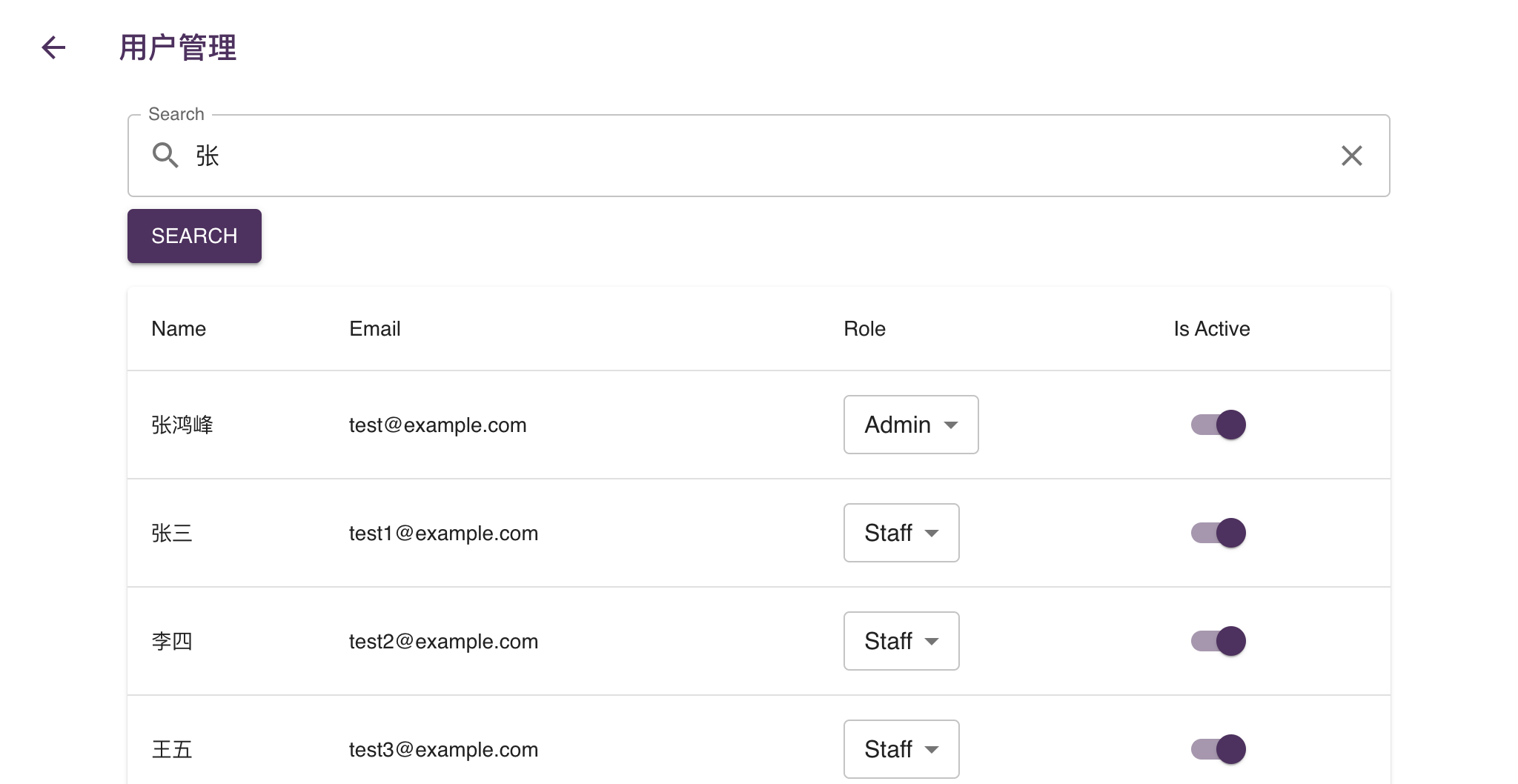
You can view a list of all registered users, along with their roles, activity status, and other relevant information.
b. Searching for Users
Use the search bar to quickly find specific users by name or email address.
c. Editing User Roles and Activity Status
As an administrator, you can modify user roles and activate or deactivate accounts.
Select the desired role from the dropdown menu next to the user's name.
Toggle the "Is Active" switch to activate or deactivate the account.
2. Group Management
a. Creating and Editing Groups
Navigate to the "Admin" tab and select "Groups."
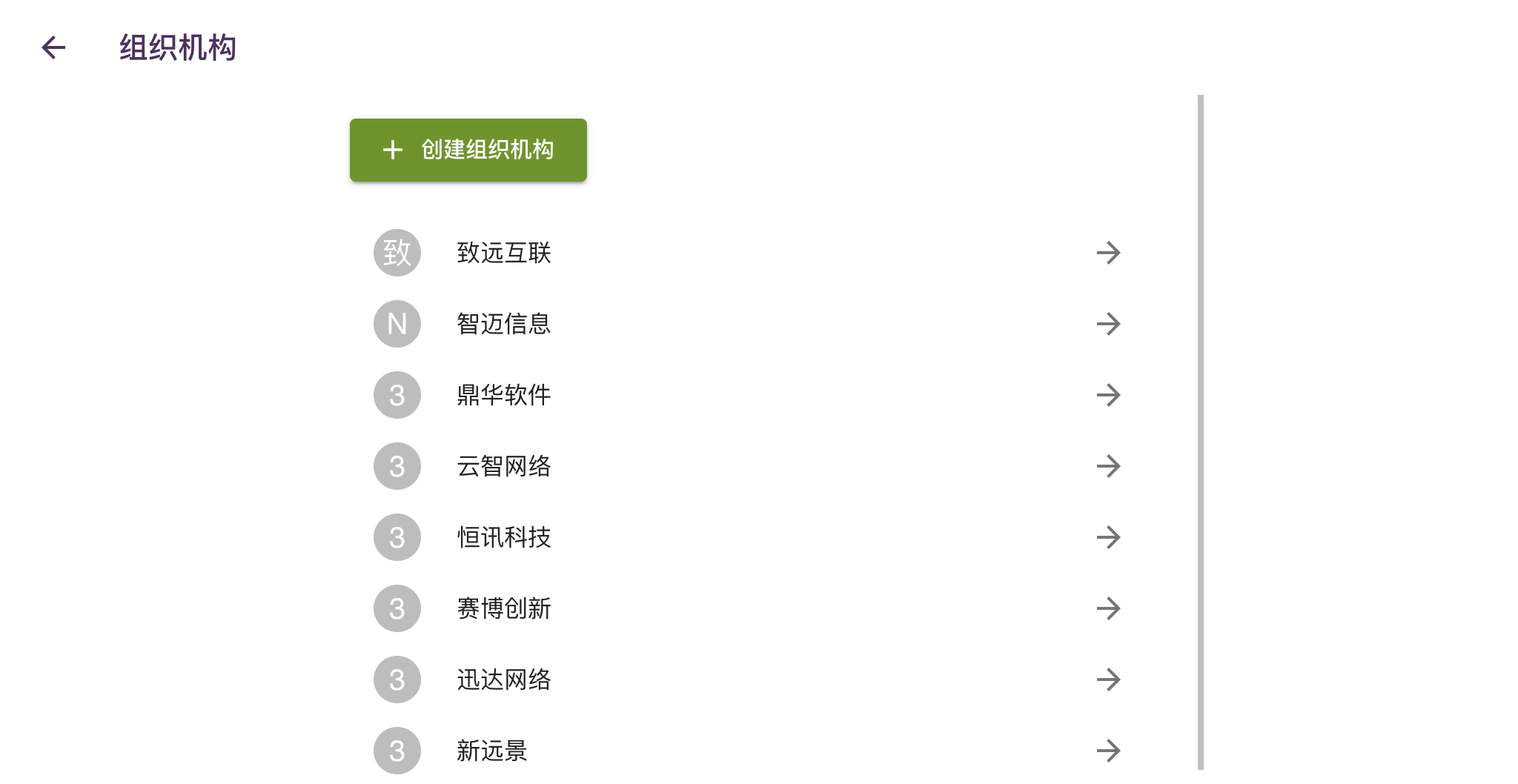
Click the "Create Group" button to create a new group.
To edit an existing group, click on its name in the group list.
You can modify the group's name, contact information, and designate administrator users.
b. Managing Group Invitation Codes
Each group has a unique invitation code that can be used to invite new members.
To reset the invitation code, click the "Reset Invitation Code" button.
c. Adding Credits to Groups
Groups have a credit balance that determines their usage limits.
Administrators can add credits to a group by clicking the "Add Credits" button and specifying the amount.
3. System Metrics and Analytics
Seeyon Chat provides comprehensive analytics to track system usage, chatbot popularity, and user engagement.
a. Viewing User Registration Trends
The "Registered By Date" chart displays the number of users registered each day, segmented by active and inactive users.
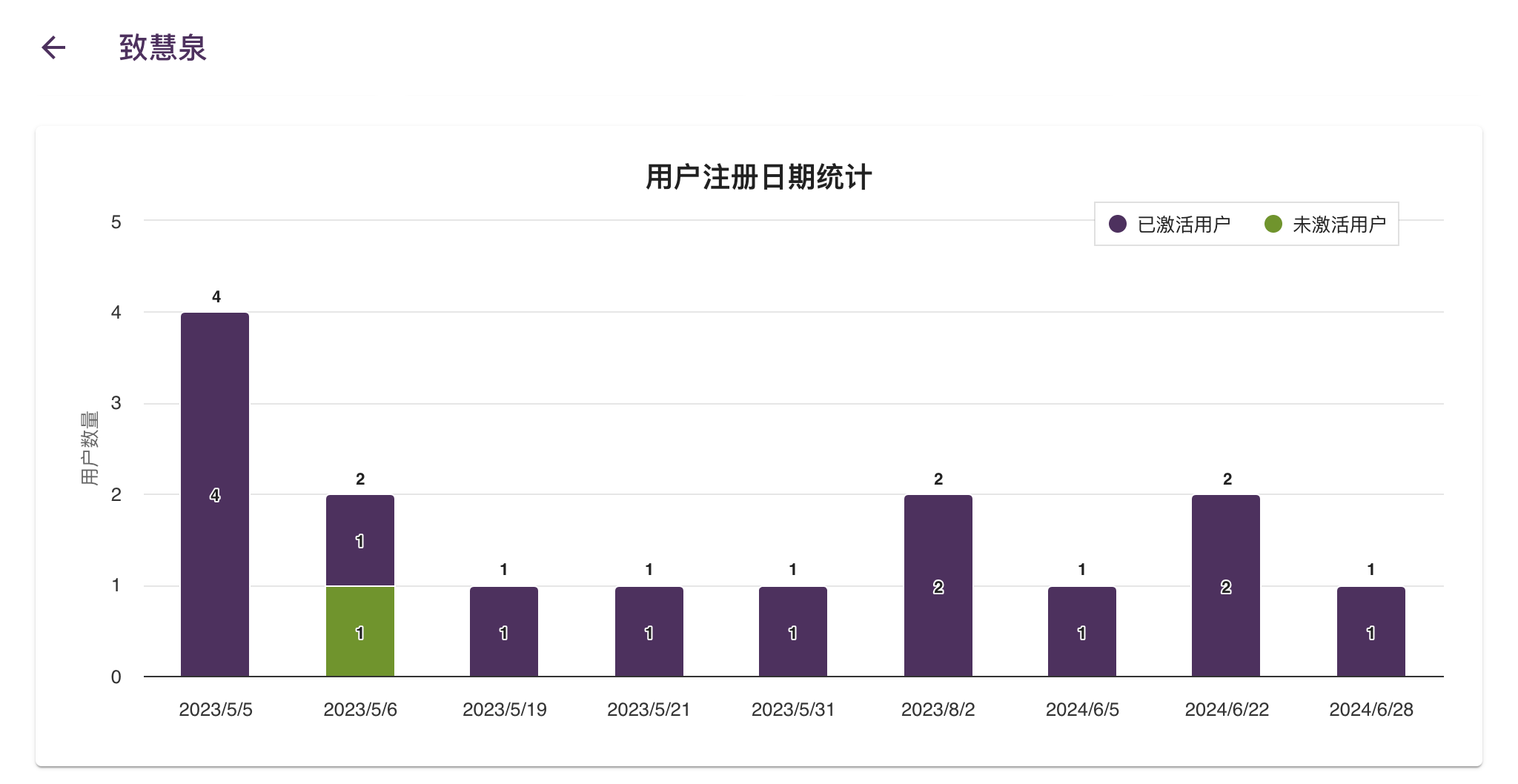
b. Analyzing User Message Frequency
The "User Messages by Date" chart shows the total number of messages sent by users over time.
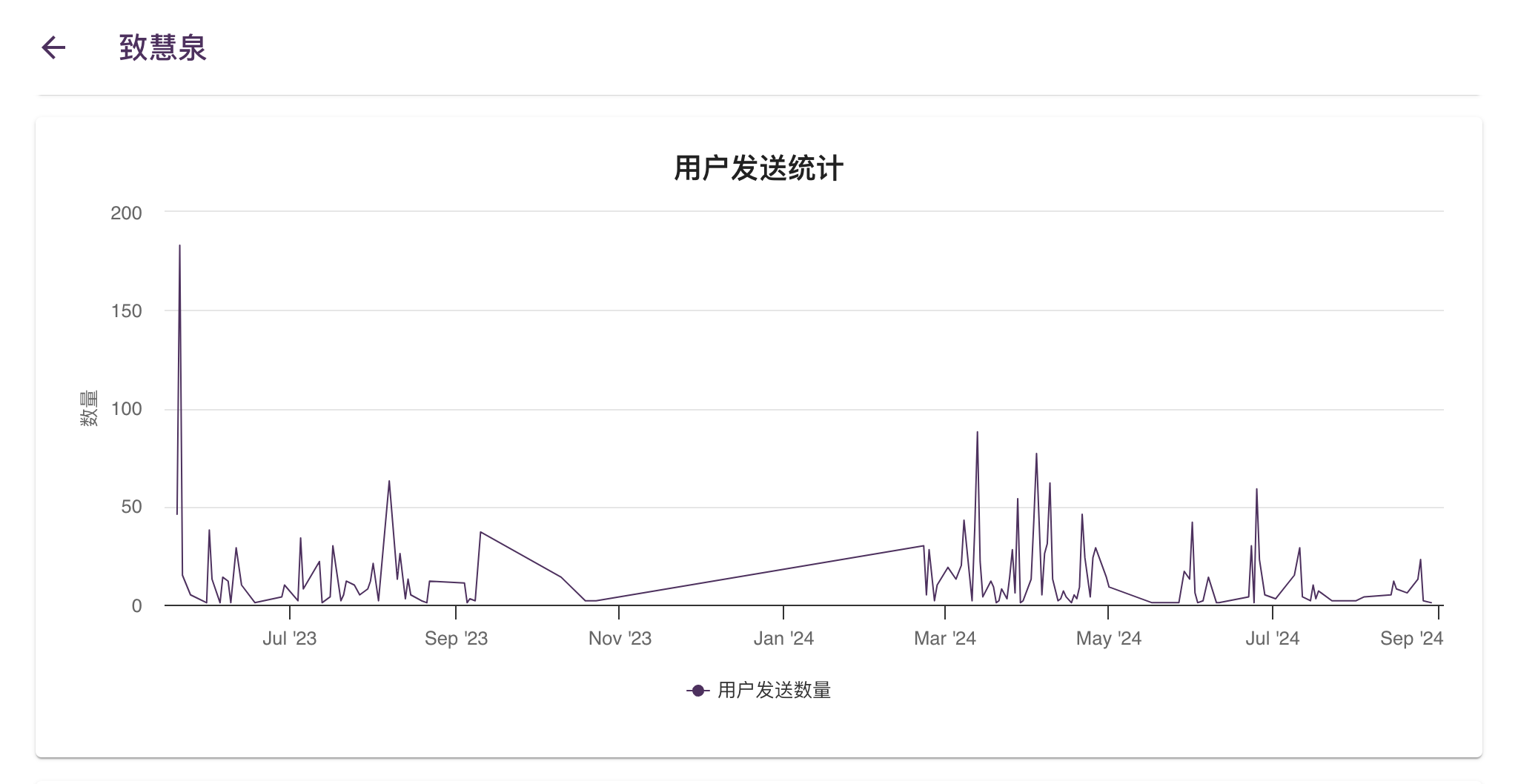
c. Identifying Top Users
The "Top Users" chart ranks users based on the number of messages they have sent.
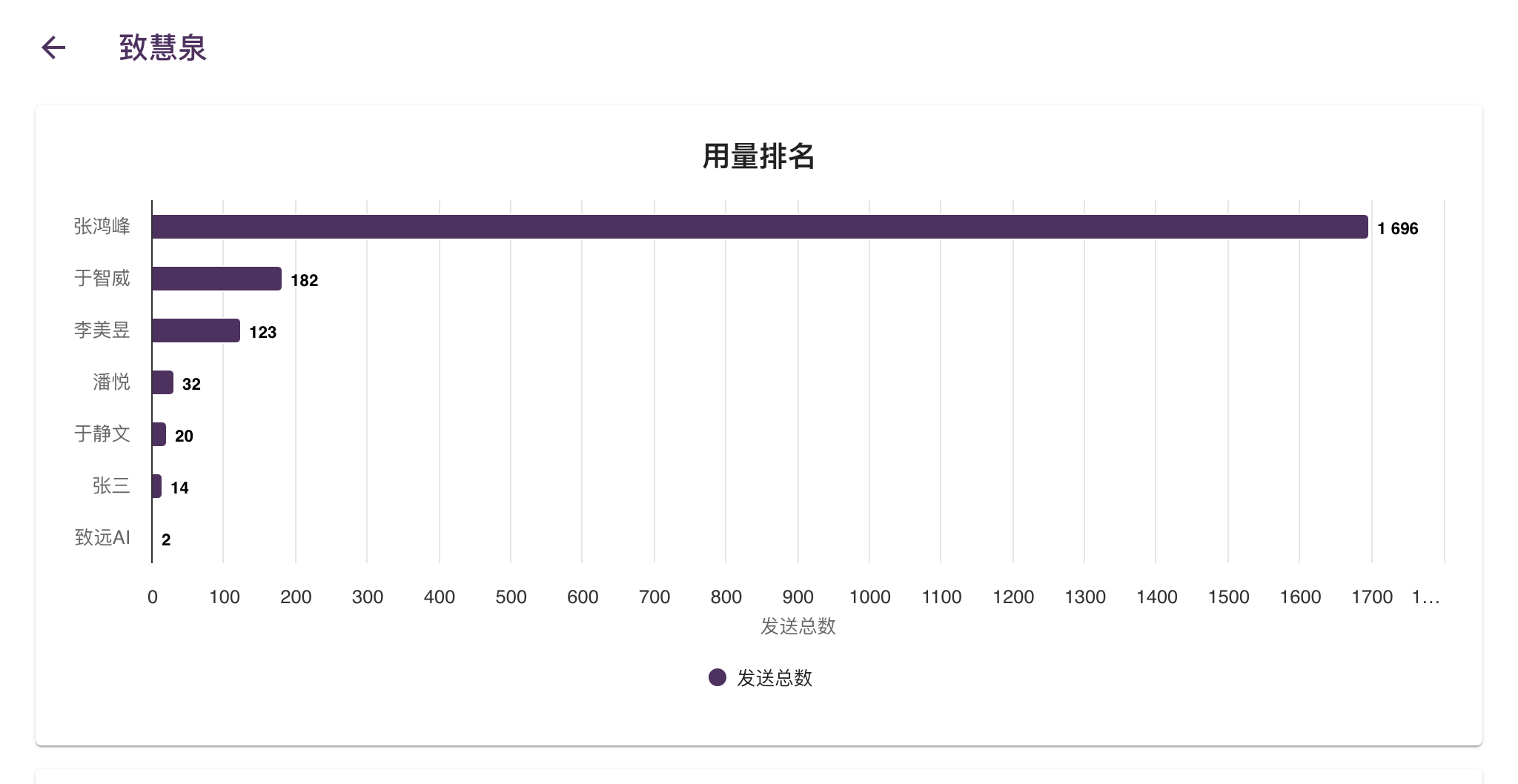
d. Tracking Chatbot Usage and Popularity
The "Most Starred Chatbots" and "Most Popular Chatbots" charts showcase the chatbots that are most frequently starred and used by users, respectively.

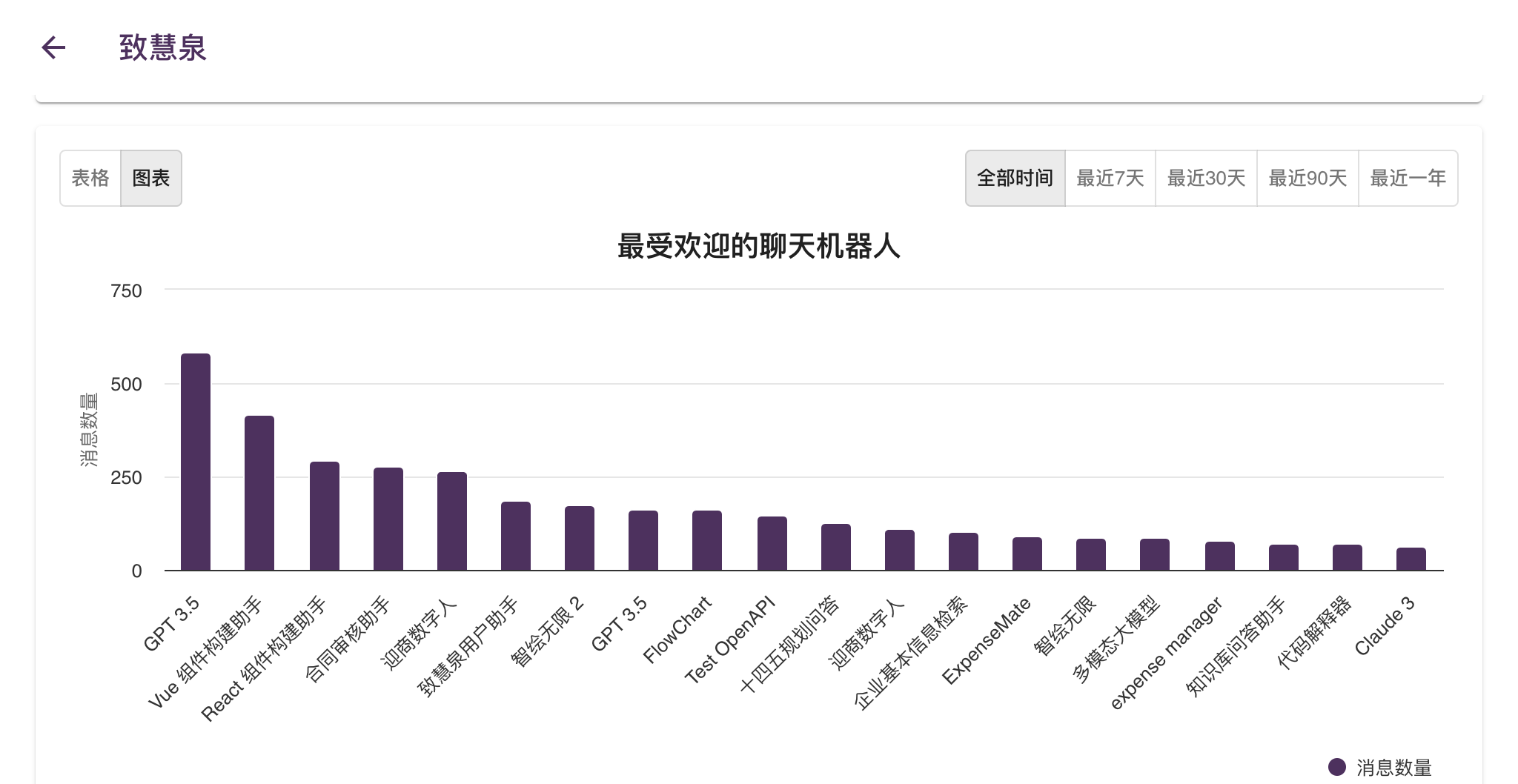
VII. Settings and Preferences**
1. Language Selection
- You can change the language of the Seeyon Chat interface by going to the "Settings" page in your account menu.
- Select your preferred language from the available options (currently English and Chinese).
2. API Key Management
- Your API key is a unique identifier that allows you to authenticate API requests to Seeyon Chat.
- You can find your API key on the "API Access" page in your account settings.
- Note: Keep your API key secure and do not share it with unauthorized individuals.
3. Feedback and Support
- To provide feedback or report issues, click the "Feedback" option in your account menu. This will open your default email client with a pre-filled message addressed to the Seeyon Chat support team.
- You can also access the Seeyon Chat website for additional support resources, documentation, and FAQs.
VIII. Appendix**
1. Built-in Models and Agents
Seeyon Chat offers a wide range of built-in models and agents, empowering you to build diverse and powerful chatbots.
a. Large Language Models (LLMs)
These models are the core of Seeyon Chat's conversational AI capabilities, enabling chatbots to understand and generate human-like text.
- GPT-3.5 Turbo: A powerful and cost-effective model for general-purpose chatbot development.
- GPT-4o mini: A model with an extended context window, ideal for handling longer conversations and larger amounts of information.
- GPT-4: (Admin Only) The most advanced GPT model, offering exceptional performance and capabilities.
- Wenxin: A family of Chinese LLMs developed by Baidu, including Ernie Bot and other specialized models for various tasks.
- Seeyon GPT: A specialized LLM tailored for Seeyon's workplace scenarios, providing enhanced understanding of business contexts.
- Qwen: A family of LLMs developed by Alibaba Cloud, offering various sizes and capabilities, including Qwen-7B, Qwen-14B, and Qwen-Max.
- ChatGLM: A Chinese LLM focused on dialogue generation, specifically ChatGLM3-6B, suitable for conversational chatbots.
- Baichuan: A series of open-source LLMs, offering flexibility and customization options, such as Baichuan2-7B-Chat.
- TaiYi: A series of LLMs from IDEA, including TaiYi-LLAMA-13B.
- Claude: A family of LLMs developed by Anthropic, known for their safety and helpfulness, with options like Claude-instant-1 and Claude-2.
- Cohere: LLMs from Cohere AI, including command-nightly, specialized for various tasks.
- Yi: A series of Chinese LLMs developed by 01.AI, including Yi-34B and the multimodal Yi-Vision.
- GLM: A family of LLMs from Tsinghua University, including GLM-130B.
- DeepSeek: LLMs from DeepSeek, including DeepSeek-Coder.
- Llama2: A family of open-source LLMs from Meta, including Llama2-7B, Llama2-13B, and Llama2-70B.
- Mixtral: A powerful LLM developed by Mistral, particularly Mixtral-8x7B.
- Gemma: LLMs from Google, including Gemma-7B and Gemma2-9B.
- Mistral: A family of LLMs known for their efficiency and performance, including Mistral-7B and Codestral-Medium.
b. Multimodal Models
These models go beyond text, allowing chatbots to process and generate both text and images.
- GPT-4 with Vision: A powerful multimodal model capable of understanding and responding to both text and image inputs.
- Claude 3
- Yi Vision
- Qwen-VL: A multimodal model from Alibaba Cloud, enabling chatbots to understand images and integrate them into conversations.
c. Text-to-Image Agents
These agents are specifically designed for generating images from text descriptions.
- DALL-E 3: A powerful text-to-image agent developed by OpenAI, capable of producing high-quality and creative images.
- Flux: An alternative text-to-image agent, offering different stylistic options and customization parameters.
Note: The availability of specific models and agents may vary depending on your user role and the deployment configuration of Seeyon Chat.
1. Glossary of Terms
| Term | Definition |
|---|---|
| AI (Artificial Intelligence) | The ability of a computer or a robot controlled by a computer to do tasks that are usually done by humans because they require human intelligence and discernment. |
| API (Application Programming Interface) | A set of definitions and protocols that allows one application to access the features or data of another application. |
| Chatbot | An AI-powered conversational agent that can interact with users in a natural language format. |
| Collaboration | The action of working with someone to produce or create something. |
| Fork | The creation of a new chat from an existing conversation, starting from a specific point in the chat history. |
| JSON Schema | A vocabulary that allows you to annotate and validate JSON documents. |
| LLM (Large Language Model) | A deep learning algorithm that can recognize, summarize, translate, predict, and generate text and other content based on knowledge gained from massive datasets. |
| Mustache | A logic-less template syntax used for generating dynamic content. |
| OpenAPI Specification | A standard for defining and documenting RESTful APIs. |
| Prompt | An input given to an LLM to guide its behavior and generate a response. |
| Role | A set of permissions and access levels assigned to a user within a chatbot or group. |
| Slash Command | A shortcut used in the chat input box to trigger specific actions or features. |
| Stream | To transmit or receive data over a network as a continuous flow. |
| Token | A unit of text used to measure the length of prompts and responses in LLMs. |
2. Frequently Asked Questions
-
Q: How do I get an invitation code to register for Seeyon Chat?
- A: For cloud users, please contact our sales team at limy@seeyon.com. For on-premises users, please contact your system administrator.
-
Q: What models are available for creating chatbots?
- A: Seeyon Chat currently supports GPT-3.5 Turbo, GPT-4o mini, Wenxin Yiyan, and Seeyon GPT. For on-premises users, generally you can only use your locally deployed models.
-
Q: Can I integrate my own APIs into chatbots?
- A: Yes, you can integrate external APIs by providing OpenAPI specifications in YAML format.
-
Q: How do I customize the appearance of Seeyon Chat?
- A: For on-premises deployments, you can customize the appearance by providing config in
/deployment/${currentDomainName}.json. Consult us for more details.
- A: For on-premises deployments, you can customize the appearance by providing config in
-
Q: What are the benefits of using forms in chatbots?
- A: Forms allow you to collect structured data from users, which can be used to personalize responses and automate tasks. You can also group chatbots and chats to share common form data.
3. Contact Information
- Email: ai@seeyon.com
- Website: https://www.seeyon.chat